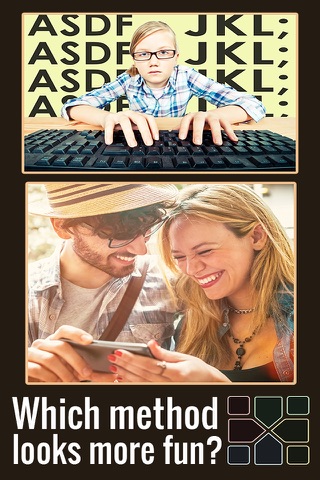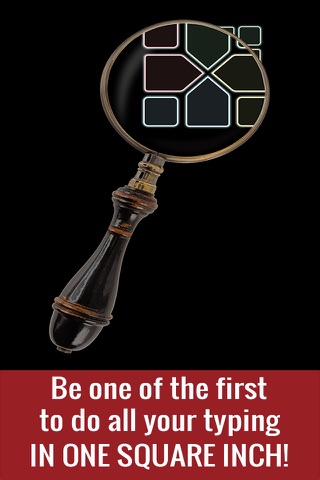By typing with only four buttons, Modality allows for limited movement and works great with one hand.
We want to thank you for being among the first to try out Modality 2, and we invite you to respond directly with ideas for future development at [email protected]
It seems that even Christopher Sholes, the "forward-thinking creator of the original Qwerty typewriter," would have found his own system incorrect for phones.
We released Modality, Version 1 in 2016. At that time, there were a good number of people who got on board and understood its potential for better typing.
But Modality Version 1 needed some updates to run more smoothly. It basically took fourteen months and another 150-200 iterations to get it right.
And those fourteen months were worth it, because Modality Version 2 is incredible! And perhaps the best part of all, it works great on Apple Watch as well.
Some of the features of Modality Version 2 are:
- Word selection near the letter buttons.
- Letters arranged by shape to make it faster to learn and memorize (patent pending: Red is straight lines with diagonals, Yellow is straight and curvy lines, Blue is curvy lines, and Green is straight lines at 90-degree angles)
- A number pad that makes all 10 numbers an easier reach from one another.
- A "Super Delete" key to remove full words at once.
- Right-handed, Left-handed, and two-handed arrangements to match your preference.
- All the typing in a very small area for ease of access and comfort.
- Punctuation directly on the home screen.
To install Modality, go to your phones Settings > General > Keyboard > Keyboards > Add New Keyboard > MODALITY. Then, in any app, switch to Modality by pressing the World button on your phones keyboard.
To use Modality, each letter key (red, yellow, blue, green) represents one of the letters shown. Press the series of keys until you see your word, then pick the word you need when you see it. Example: To write "Another," tap red-red-blue-green-green-green-yellow, then tap the word "another." Its super comfortable because your thumb is always moving in circular paths.
To add a word ending, such as "er," press green-yellow, then select "er/" from the list. A "/" after a word means that those letters will join to the end of the previous word.
To add a new word to the dictionary, press the "+Word" button and write your new word, then press the "Tap to Add" key. The "Tap to Add" key can also move existing words higher on the list.
If you like, you can also write a single letter by tapping the letters with a * after them. The * means that there will be no space after the letter.
To shift from right-handed use to either left-handed or both-handed use, press the Gear (Settings) button in the lower left corner.
To return to the slow, uncomfortable Qwerty keyboard that was meant for ten fingers, press the World button in the upper right corner.
Thank you again for choosing Modality! We want to hear from you at [email protected]